Product Creator Tool Updates
Our product creator tool is a little workhorse and the backbone of our entire system. It's used to create everything you sell, and everything we print, so without it we’d struggle to operate. Picture your body without a skeleton.
Based on customer feedback we’ve decided to make a few updates to this tool. And by a few, we mean a lot. Digging deep into the code that gives the tool its life we’re updating almost every aspect of how it works to make it far more user friendly and useful than it’s ever been.
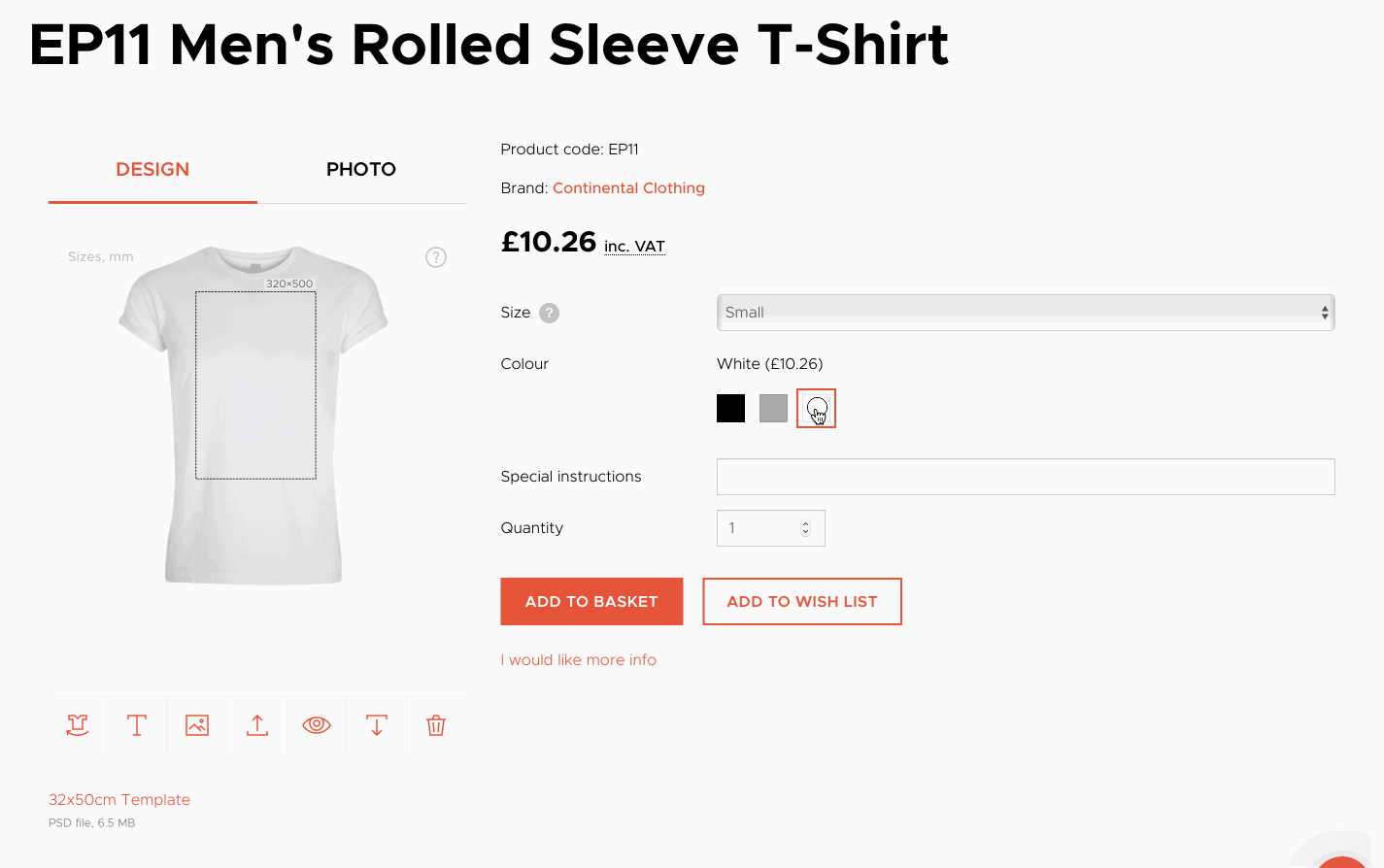
Instead of giving a synopsis of what’s changed let’s just jump right in:
Artwork positioning
Placing artwork correctly was a concern with some customers using the old tool; there was simply no way to judge the sizing and position relative to the print boundary. The new tool makes everything very clear:
-
The dimensions of the print boundary for the product you’re creating are displayed above the boundary box so you know exactly how large a print on that product can be.
-
The dimensions of the selected object are displayed diagonally above and to the right of the object, so you know how large your design is relative to the print boundary.
-
The distance between the edges of the selected object and the print boundary are displayed either horizontally or vertically from each edge, so you know exactly where within the print boundary you are placing your artwork.
Artwork Quality
The old tool allowed artwork to be uploaded regardless of quality, which can cause issues when it comes to printing from the file. The new tool automatically lets you know if there are any potential issues with your artwork when you upload it and during the product creation process:
-
The quality of the image, or the average quality of multiple images if you upload more than one, is displayed clearly above the mockup image. Anything below 300 PPI will see the colour change from green to orange to red with the PPI clearly displayed. 300 PPI is the quality we always recommend.
-
When an object is placed outside the printable boundary a warning will be displayed above the mockup image to let you know. Anything outside of the printable area will not be printed.
-
Only PNGs can be uploaded to the product creator tool; if any other image type is uploaded a warning will let you know. The same will happen if you upload a PNG file that has no transparent pixels in it.
You can read more about artwork recommendations in the Design File Guidelines article in our Help Centre.
Embroidery products
Creating an embroidery product worked in exactly the same way as creating any other product, but the new tool handles designs uploaded for embroidery differently:
-
Uploaded artwork files will be simplified based on the embroidery type you select (2 colours for 3D foam, 4 colours for flat). For each colour you will be prompted to select the colour of thread you would like to be used to ensure complete accuracy.
-
Embroidery mockups are now realistic - a new 3D render will be applied to your artwork to make it look as though it has been embroidered onto the product.
Read more about embroidery design files in our Help Centre.
Importing to integrated stores
Using the old tool would see every mockup be imported to your Shopify or WooCommerce store automatically, but things are changing:
-
When importing products to an integrated store you now have the option to select which mockups you would like to import.
-
This is an ongoing update, where more and more mockups will be made available as more are added to the product creator tool.
Find out more about getting started with integrating your store in our Help Centre.
Mockups
The old tool generated mockups based on invisible mannequin shots supplied by our suppliers. The base image for every single product will be updated over the coming weeks using our own photography:
-
High resolution flat mockups are now the standard downloadable product image.
-
Mockups of your product on a model will be available in the near future.
-
Mug and lampshade mockups are now realistic and show the product from multiple angles.
The old tool used a single layer and image mask but mockups are now generated using multiple layers and image masks:
-
Products with contrasting colours (hoodies with coloured drawstrings, for example) will display the correct colour contrasts for all variations.
-
Products with elements that might cover your design (again, hoodie drawstrings for example) will now be layered so that your design is placed below these elements as they would appear realistically.
Find out how to download your product mockups in our Help Centre.
Get in touch with us!
This is the biggest update to our product creator tool since it was launched; it’s taken months of hard work, planning and development from the Inkthreadable team and we know you’re going to love each of the updates. But if you think we’ve missed something, let us know.
You can send us a message through live chat (using the icon towards the bottom right of this page), but if you prefer being a little more old school you can email or call our office on 01254 777070.